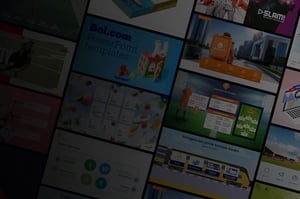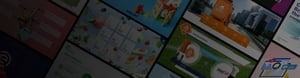
Updating SharePoint content
Guide to renewing content within a SharePoint environment
Step 1
You received a new folder from us via WeTransfer or generated it yourself if you have the Admin tool.
![]()
Step 2
Navigate to the SharePoint location where the folder is currently live. The “Slidebuilder.zip” file should replace the file on SharePoint. In doing so, make sure that you do not delete the old .zip file on SharePoint, but simply replace it in its entirety.
Important
Should the current file on SharePoint be named other than “Slidebuilder.zip,” rename the new .zip file to exactly the same name before uploading. This is important so that the link between SharePoint and Slidebuilder remains intact. If you do not do this then the link will be broken and users will not receive content updates.

Done! You have replaced the old folder with the new folder. The new content will automatically become visible in PowerPoint for all Slidebuilder users within your organization!
Still have questions or can't update the Slidebuilder content? Submit a support ticket below and we will contact you as soon as possible to help you out!