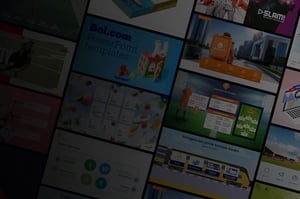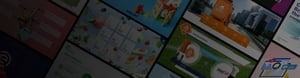
Installation: Web
Folder containing slides will be located on a URL
When you wish to place the folder on a URL, this is the only option that has a link to an external website. This concerns https://www.slidebuilder.nl. With regard to IT security, it is therefore good to know that this website is hosted at TransIP.nl and only 3 employees of Slidebuilder have access to it through 2 factor authentication.
There are three different installation types;
#01 Manual installation, so that you can first see for yourself how it works
#02 Unattended installation
#03 Installation via Microsoft Endpoint Manager (Microsoft Intune)
1. Manual installation
We recommend saving the MSI installation file (available to download here) in a folder so you can find it easily. You should have received a license key from your contact person. If you have not yet received a key and you first want to test how everything works, you can use this one: 92ef127f-ad93-4cd8-9e1d-93ee34bdf9b1
Please note: Before getting started, make sure PowerPoint is closed.
Steps:
1. Open the MSI installation file and select the ‘I have a license key’ option.
2. Enter the key you have been given or the key provided above.
3. Make sure you check the box Allow content to be cached locally.
4. Click on Install. After clicking on Enter, the installation will run unattended; this may take around one minute.

2. Unattended installation
The installation can also be executed without user interaction, e.g. via a command prompt:
msiexec /i Slidebuilder_x64.msi /qn LICENSEKEY="[LICENSE KEY]" AUTOUPDATECONTENT=1
Replace [path to the content] with the correct path.
3. Installation via Microsoft Endpoint Manager (Microsoft Intune)
Click here to download a user-friendly PDF that outlines the steps for installing via Intune.