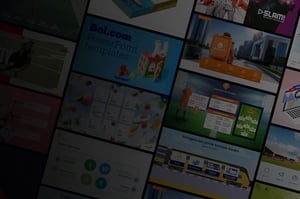
Slidebuilder installation
Simple software. Straightforward installation.
SLIDEBUILDER IN ONE VIDEO
Slidebuilder consists of six simple buttons:
Basic layouts, Slide Library, Presentations, Images, Icons and Inspiration. Slidebuilder is designed to help organisations:
- Create uniform communications in PowerPoint
- Increase productivity and quality in PowerPoint
- Streamline content distribution directly in PowerPoint
- Enable employees to make their own high-quality presentations in line with the house style
SECURITY? SAFETY FIRST
We take security very seriously. Slidebuilder has therefore been built in such a way that there is usually no link to external locations. This makes it ideal for organisations that have strict security requirements. Our PowerPoint plug-in Slidebuilder is used every day by a wide range of organisations with different security requirements without any problems.
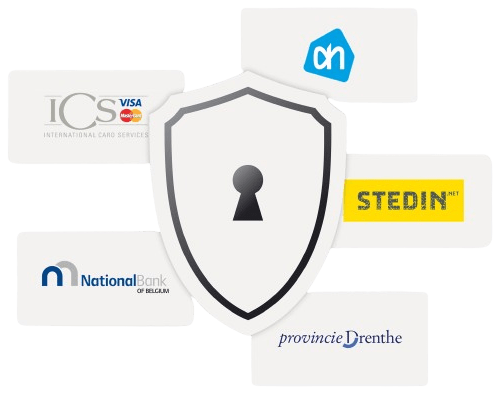
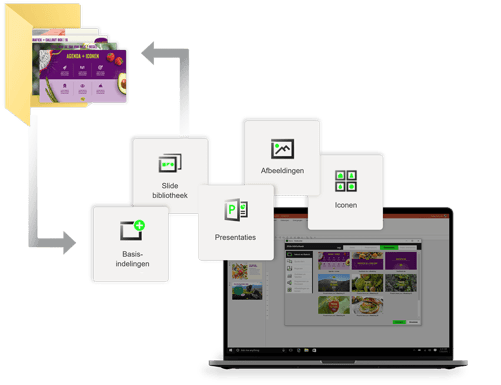
SIMPLE SET-UP
The set-up for Slidebuilder contains of two components. The first is a folder with content, namely PowerPoint slides, which are custom-made for your organisation by our designers. The second is the plug-in, the software, which is linked to the content folder containing the slides. Et voilà!
INSTALLING SLIDEBUILDER
So, to install Slidebuilder, you need two components: an installation MSI file and a folder with slides. You should have received this folder from your contact person. If you have not received it yet, we also have a test folder that you can use now to see how it works.
The main question you need to ask yourself during installation is: where will the content folder with slides be located? There are three possible options:
#01 Network drive
#02 SharePoint
#03 Web location (URL)
The process of installing Slidebuilder, and the arguments that can be given to the Slidebuilder MSI, vary depending on the location. A manual for each of the locations is available below.
Select your installation manual
 #01 Network drive
#01 Network drive
The folder with slides will be located on a network drive within your own environment
Read more #02 SharePoint
#02 SharePoint
 #03 Web location (URL)
#03 Web location (URL)
The folder of slides is hosted by Slidebuilder and will be located at a URL
Read more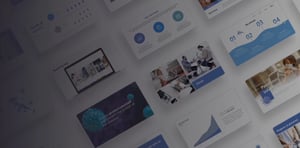
FREQUENTLY ASKED QUESTIONS ABOUT SLIDEBUILDER
• License key (web content)
• SharePoint
• File location (network content).
But for users, Slidebuilder looks exactly the same. Below is a brief description of each version and the situations in which you would choose that version. This document is for advisory purposes only. For more information, please contact your account manager and Slidebuilder Support.
License key (web content)
The license key version was previously called the web content version. In this version, the content for Slidebuilder is stored on one of PPT Solutions’ web servers. This version is used when you do not have the resources to host the content yourself. The initial demo is often based on this method.
SharePoint
In this version, the content is located in your own Microsoft 365 SharePoint environment. This version is used when there is no local file share or when employees are not in the office as often. A Microsoft 365 environment is required, however, and users must have a license within that environment.
File location (network content)
The file location version was previously called the network content version. In this version, the content is located on your own network. This version is used when there is a closed environment that cannot or must not communicate with the Internet. It is also particularly suitable when users have easy access to files on their own network.
• All Windows versions supported by Microsoft
• Office 365 desktop versions
• PowerPoint versions as from 2010 (32 and 64 bit)
• Minimum of 25MB free disk space required for installation
• Minimum of 300MB free disk space required for content
• Administrator rights required for installation
• Slidebuilder can also be used in MS RDS, Citrix XenApp and XenDesktop environments
Legacy: Installations with slidebuilder.EXE
Until 2022, Slidebuilder was an EXE file. If you are still using this, it is best to uninstall it. If this poses a problem, we can advise you on whether an upgrade is possible. An MSI file can then be installed, and subsequent upgrades can be carried out without uninstallation.
Webcontent.exe -> SlidebuilderUser_x64.msi (web options)
Netwerkcontent.exe -> Slidebuilder_x64.msi (network options)
Other paths require removal of the old installation before installing the new one. It is always recommended to test the upgrade.
We also recommend using the computer-based Slidebuilder_x64.msi wherever possible.
Then the administrators at your organisation can update the work folder themselves and simply replace the ZIP file on the central server. The content will then be updated automatically for everyone. Sometimes, administrators send the work folder to the IT department, who then replace the file on the server. The main thing is to decide what works best for your organisation.
Does PPT Solutions manage Slidebuilder for you?
We will send you a new work folder. Then either the IT administrator or the marketing department can replace this work folder on your server.
Do you not have an IT administrator, or does your IT administrator need help? Please contact PPT Solutions.
Once the application has been uninstalled on all workstations, the shared Slidebuilder files – such as on the network location or in SharePoint – can also be deleted.
Go to File > Options > Add-Ins, and under Manage, select Disabled items and click on Go. If Slidebuilder is shown here, select that line and click Enable. Then restart PowerPoint to see if that solves the problem. If Slidebuilder is not shown here or still is not working, go to step 2.
Step 2:
Go to File > Options > Add-Ins, and at the bottom select COM Add-Ins. Make sure that Slidebuilder is checked. Then click OK and restart PowerPoint to see if the problem is solved. If not, try uninstalling and reinstalling Slidebuilder.
If you need support with the installation of Slidebuilder, please contact your PPT Solutions account manager by email or phone.
Slidebuilder can be contacted at:
Email: info@slidebuilder.com
Telephone: +31 (0) 10 26 88 083
